This guide will guide you through setting up your email signature for Office 365 (soon to be rebranded as Microsoft 365).
NOTE: As Office 365 is a web service (it is accessed via a web browser) – the options will be present on any device, it may look different on a tablet or a mobile phone. This guide was prepared on a desktop.
-
Log in to your account at https://www.office.com
-
Click on Outlook
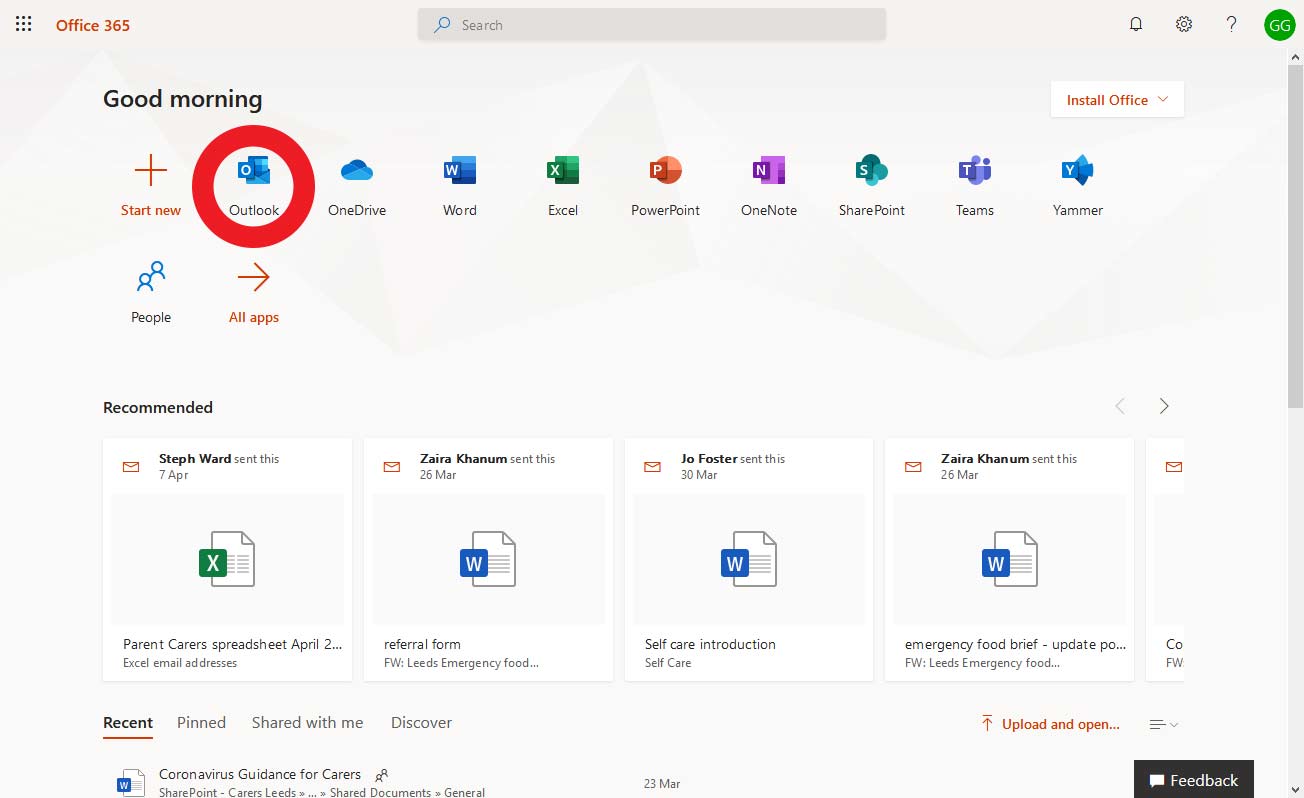
-
Click on the SETTINGS cog
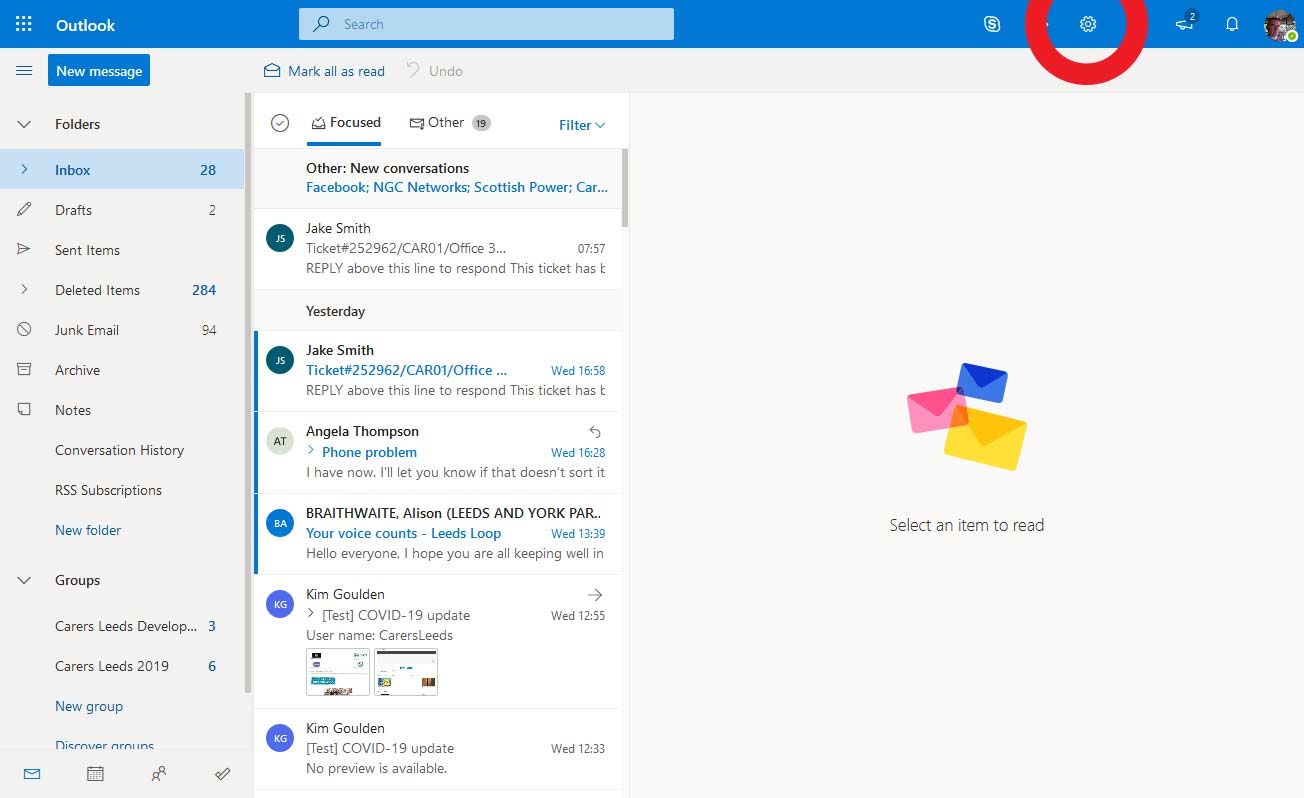
-
Click on ‘View all Outlook Settings’
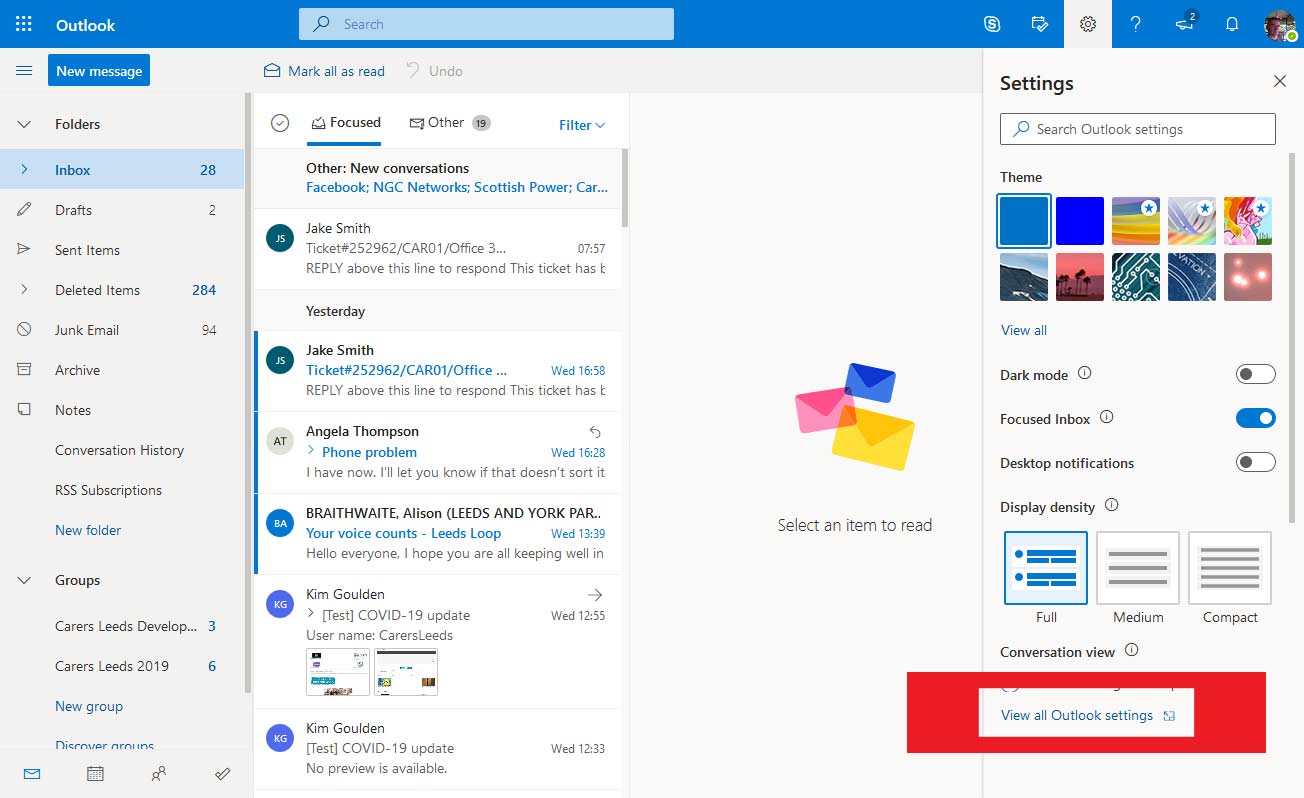
-
Select ‘Compose and Reply’
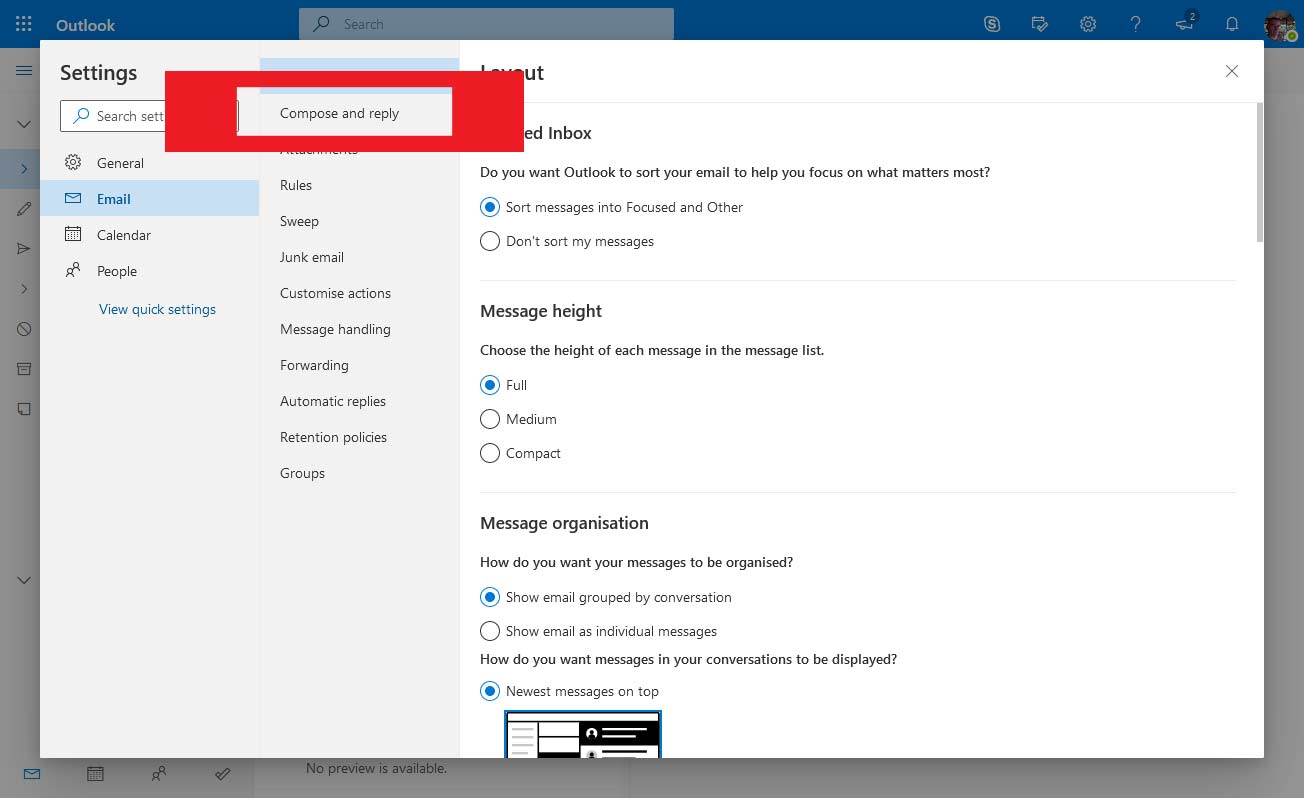
-
Enter your signature details using the editor.
A copy and paste version will be linked here soon. It needs to be recreated in order to make this easier. This guide will be updated soon with this asset.
Also tick the two boxes below to:
– Automatically include my signature on new messages that I compose
– Automatically include my signature on messages I forward or reply to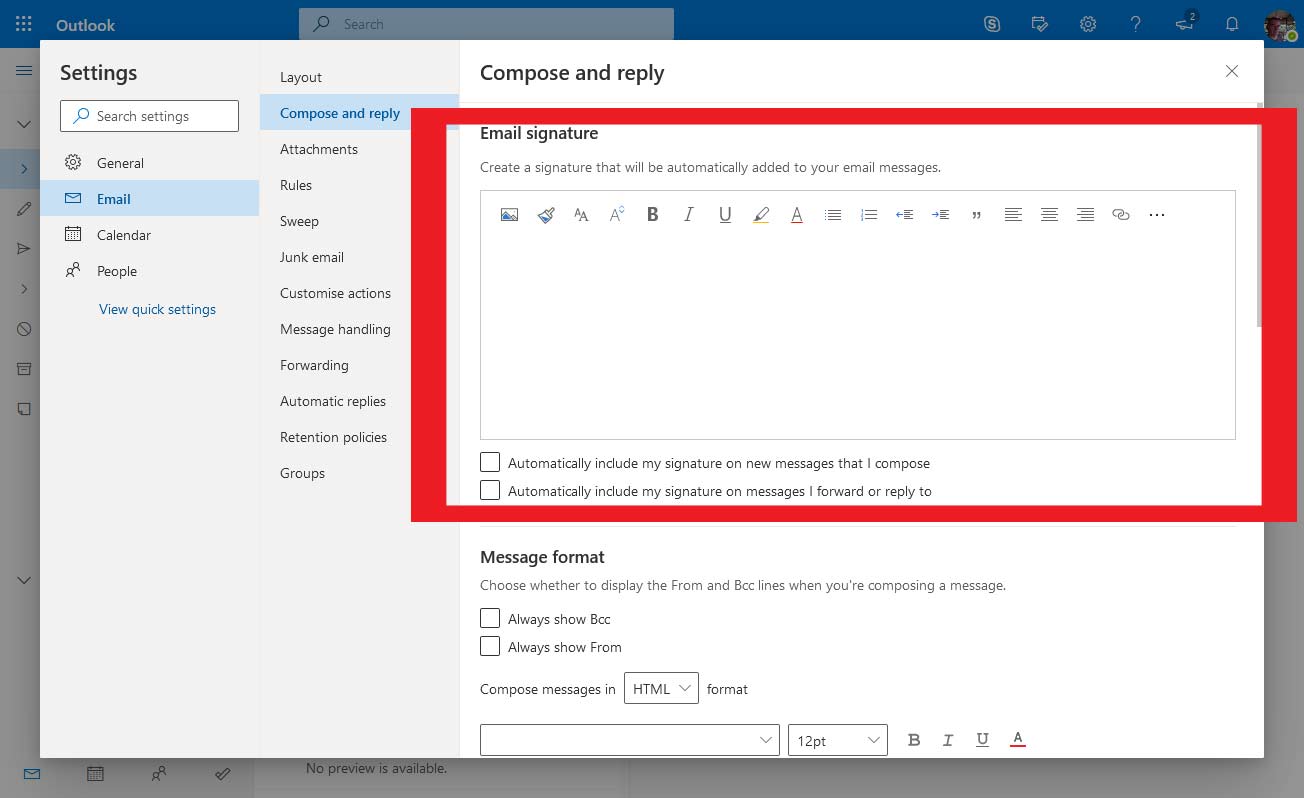
-
Whilst in this section ensure that ‘Reply or Reply all’ is set to ‘Reply’.
Then click the ‘Save’ button
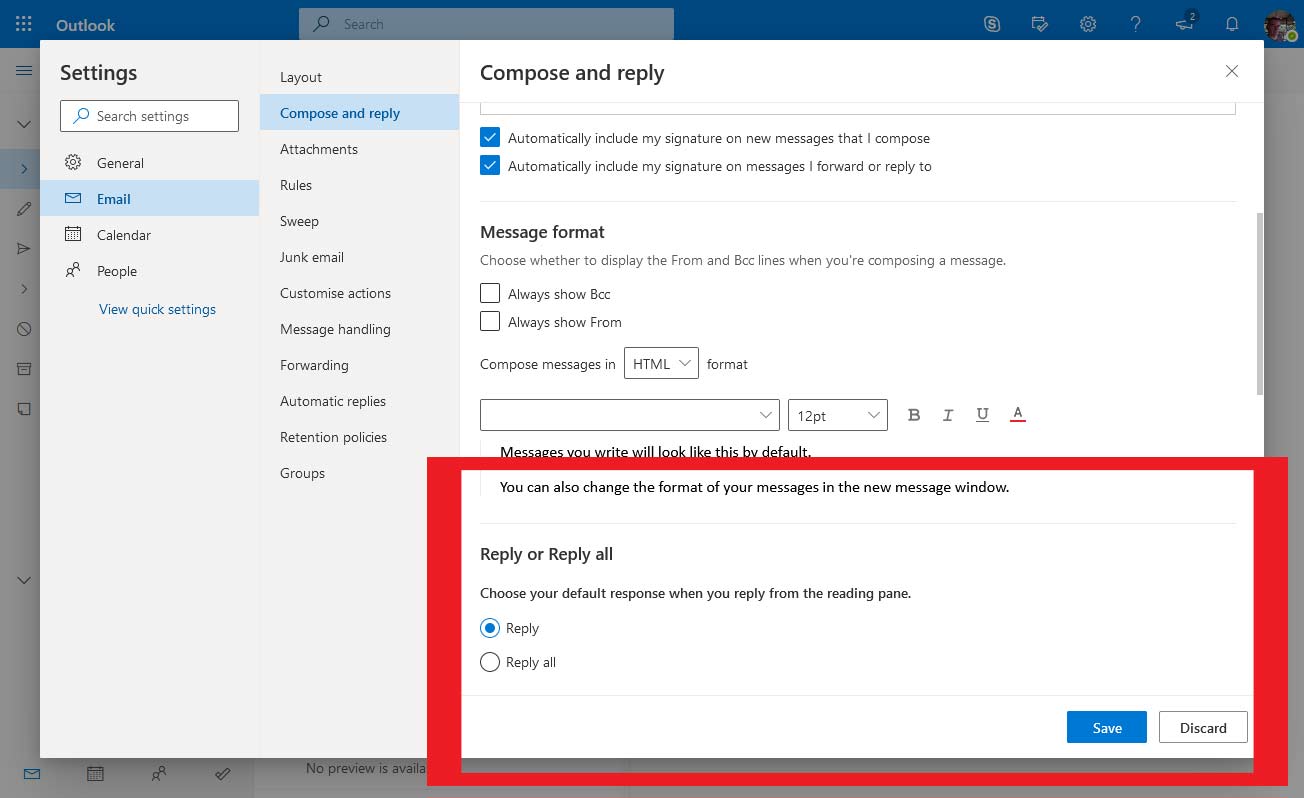



Leave A Comment